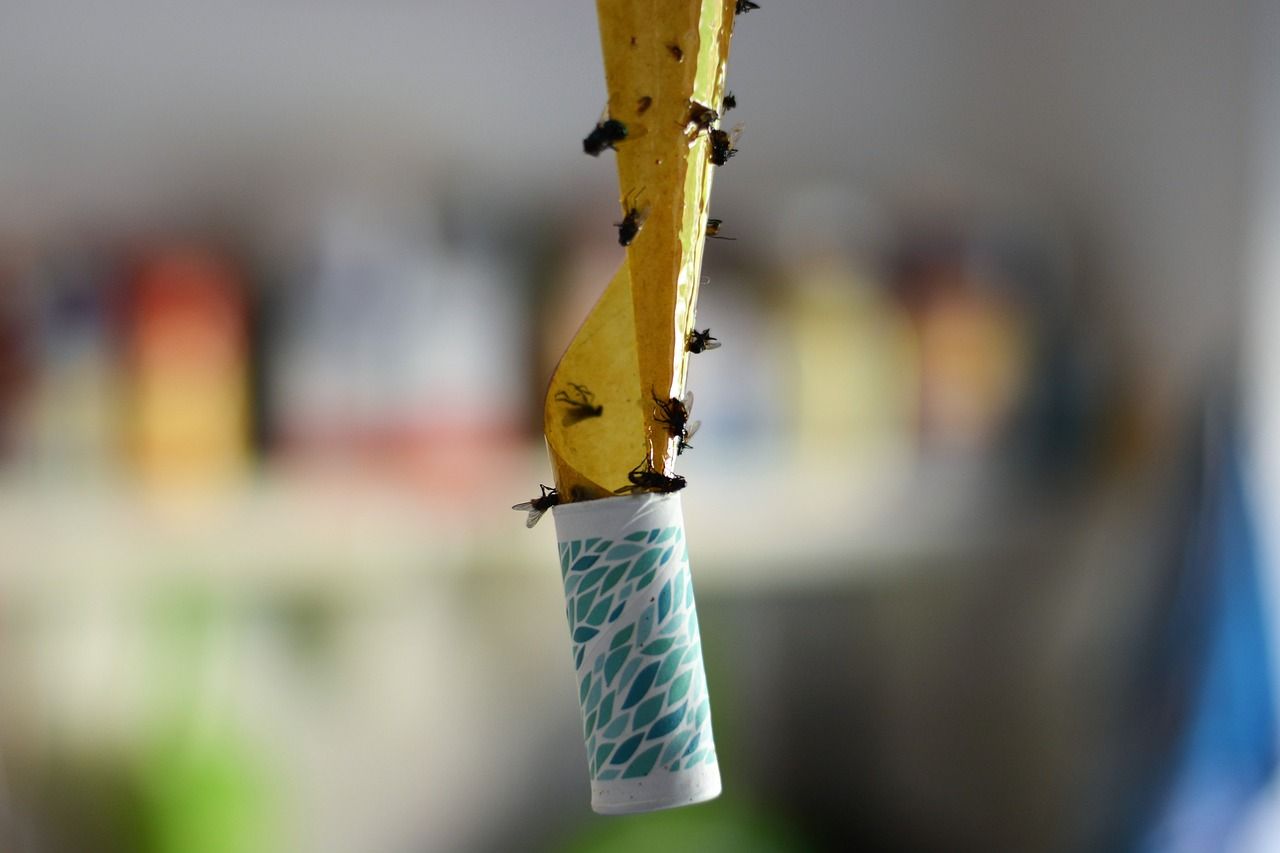17 Secret Tips For Anyone With A PlayStation 4.
You are a fan of the console Playstation4 from Sony and you think you know all its secrets?
Well know that you are very far from the mark!
This console is full of features that you probably don't use because you just don't know they exist!
So to allow you to fully exploit your console, here is 18 tips for anyone with a PS4 at home. Look :

1. Save storage space by changing the hard drive of the PS4

Modern games are consuming more and more storage space.
And the hard drive of the console is very quickly saturated with only a few titles on it.
You can delete the old game files to make room for the newer ones, but it gets tedious after a while ...
So if you are tired of being constantly limited in storage space, there is a simple and effective tip:
Buy and install a larger capacity hard drive like this which is 2TB.
Once you have this hard drive in your possession, follow the tutorial below to install it in your console.
How to do
- First save your game data to an external drive.
- Click on the top of your PS4 and unscrew the installed hard drive. Remove it and set it aside.
- Download the PS4 system software to an external hard drive.
- Slide in a new hard drive, screw it in and put the cover back in place.
- Turn on your PS4. It will start in safe mode.
- Follow the instructions to load the system software from the external drive.
- Finally, restore your saved game data from the external drive.
And there you have it, you easily replaced the hard drive to have better storage space.
2. Save PS Plus games without overloading your hard drive

Have you subscribed to PlayStation Plus? So you know that every month you are entitled to new free games.
These games disappear after a month if you don't download them.
And as we have just seen in the previous point, the hard disk space of your PS4 can quickly be saturated.
And it's a real waste of space to download a PS Plus game knowing that you won't have time to play it for a while ...
Fortunately, you don't have to download it to keep it!
If you are interested in a PS Plus game of the month, simply select "Add to library " rather than launching it to download to your hard drive.
This will keep the game in your playlists as long as your PS Plus account is active, and you can download it when you're really ready to play.
Convenient, isn't it?
3. Back up your data to the cloud or to a USB device

Even if it doesn't happen every day, your PS4 can crash overnight.
You must therefore always save your data whenever possible outside of your PS4 hard drive.
For that, nothing could be easier.
If you have a PlayStation Plus account, you have the option to save your game data to Sony cloud storage.
If you are not a PlayStation Plus subscriber, you can save your game data to external storage, such as a USB flash drive.
Plus, it's a great way to free up some space on your PS4, so get used to it.
4. Clean up your PS4 to make it faster

Too often we forget that the PS4 is a kind of computer set up primarily for gaming.
And naturally when you are gaming, browsing the internet, watching TV, etc.
...you accumulate a lot of unwanted dataand cookies that slow down your PS4.
If you notice that your console isn't as fast as when it came out of the box, it might be time to clean up the database.
How to do
- Start your PS4 in safe mode by turning off the console using the power button.
- Once it is off, press and hold the power button again until you hear 2 beeps.
- One on the first press, then a second seven seconds later.
- Once you hear this second beep, release the power button.
- Connect your DualShock 4 controller to the console with the USB cable and press the PS button on the controller.
- This brings up the Safe Mode menu.
- From there, select the option "Rebuild the database" in the menu.
- No worries: your PS4 simply deletes all unnecessary data, but your backups and important things will not be affected.
Do this every 2-3 months to keep your PS4 running smoothly.
5. Configure the controller button layout.

Sometimes a game's default button configuration is just not right.
Either because you are used to a specific arrangement of buttons ...
... or because switching from one style of control to another is wrong.
While some games offer the possibility of inverting the arrangement of the keys, others do not necessarily allow this modification.
If so, don't panic. Just go to the "Accessibility settings " and look for "Button configuration".
From here you can change the layout of the keys to your liking.
6. Customize your own themes with your own images

The PS4 gives you plenty of free themes, so you can customize the menu interface to your liking.
The PS Store offers you even more choices, but here you have to put your hand in the wallet.
But did you know that you can also customize themes with your own screenshots and images ?
How to do
Take a USB key, plug it into your PC and create a folder called "IMAGES".
Place the wallpaper or image of your choice in this folder, remove the key and insert it into your PS4.
From there select Settings> Themes> Personalize> Select Image> USB Device.
And voila. You have created your theme yourself!
7. Personalize your PS4 notifications

Notifications on the PS4 are important, but they tend to appear at the most inconvenient times.
They can quickly get in your way while you are playing.
Nothing could be more annoying than seeing a message appear on the screen while managing a complicated phase of the game.
If the wild appearance of notifications starts to exasperate you, know that you can customize them to your liking.
You just need to tell your PS4 not to notify you when certain apps are open.
You can even turn them off completely so you don't have to manage them anymore.
To choose the type of notifications to be displayed, select "setting" then "notifications" and indicate your preferences.
8. Easily share your games live

Sharing game content has become incredibly popular.
That's millions of views on YouTube.
Do you want to know how to broadcast your games online?
Just press the button "Share" of the PS4 controller.
This allows you to stream, share the screen, record videos and post them for example on Facebook or Twitter.
Sony even offers ways to customize the function "Share " so that you are totally comfortable in your shares.
To do this, press the "To share", select"Options", then choose"Sharing and Streaming Settings".
From here you can say for example to your PS4 that with a short press of the "Share" button you want to save a game sequence.
Or, tell it to take a screenshot if you hold the button for at least 1 second.
Or finally, define the starting point of a video clip by clicking twice on the button.
9. Play your friends' games using the Share function

Game sharing is a unique feature that you should definitely take advantage of!
If you and your friends joined in Party, you have for example the possibility of inviting him to look at your screen during sessions of 60 min.
This is great especially if you are stuck in a level, as it can help you get unstuck as well.
Best of all, if you want your guest to be able to try out the game, the share play feature allows you to give him the controller!
And it works even if he doesn't own the copy of the game!
Finally, if the game allows for local co-op play, you can even play together in using Share mode!
Awesome isn't it? Well, there are still a few rules to follow for all of this to work.
You can only play share mode with one other player at a time, and the session is limited to 60 minutes.
Both players must also be members of PlayStation Plus to use this feature.
10. Make your DualShock controller last much longer

The DualShock 4 controller is stylish, comfortable and versatile.
But we will all agree that its autonomy is frankly doubtful ... It looks like an iPhone!
Its battery has a fairly low autonomy compared to Xbox One or Switch controllers.
Well, know that there are several ways to make it last longer.
How to do
Go to Settings> Energy saving settings>and set the time before the controllers turn off.
That way, if you don't use your controller for 30 minutes for example, it will automatically turn off instead of using battery.
You can even set your preferred time to turn off.
Another tip to extend its lifespan and space out unpleasant low battery notifications:
Go to "Settings> Devices> Controllers".
Select "Brightness" and lower it!
You can't turn it off completely, but the bar of light is much weaker and this helps conserve battery life.
11. Listen to your music directly on your PS4

The PS4 has a built-in media player that you can use to play your own videos and music.
If you have video files saved to a USB drive, you can connect it to your PS4 and watch the clips however you want.
The same goes for music that you can download for free from the Internet with this trick here. Then you can listen to it on your PS4 via the sound of your TV.
If you are a Spotify user for example, you can download the app and control it from the PS4 menu.
It even allows you to listen to your favorite music while playing a game.
12. Use the PlayStation Messages app to find out what your friends are playing

Playstation Messages is a great app that not many people know about, but it comes in handy.
Thanks to it, you stay permanently connected with your friends even when you are not using your PS4!
You can see which players are online, what games they are playing, and send them text or voice messages as well as photos.
Very useful to know what your friends are playing and join them if you want!
Finally, this application allows you to browse the PS Store and send downloads to your console !
It's perfect for gamers stuck at work when the latest news hits the PS Store.
You can download the PlayStation Messages app here on Android and here on iPhone.
13. Easily return to the last application you were using

Picture this: you are watching YouTube from your PS4 and your friend offers you a quick match now that he's back from work.
So you exit the app, start your game, and give it a good beating.
You end your gaming session and want to pick up where you left off on YouTube.
Note that you do not need to go through all the toolbars to find and reopen the application used previously.
If you press the PS button twice, the PS4 automatically switches to the last used application.
Time saving guaranteed!
14. Don't wait any longer for a game to download

Digitally purchased games have become incredibly popular these days, and that's not much of a surprise.
Digital games in particular have the big advantage of not taking up physical space in your living room.
Plus, you no longer have to walk into a store to purchase the games as they can be easily purchased from the PS Store.
But committing to a digital copy means you have to sit still and wait for the game to download.
And it can take a long time depending on the size of the file and the quality of your internet connection.
Fortunately, there is a trick that allows you to stop waiting at all!
If you buy a game in advance, take note of the game launch date.
Because 2 days before the release of the game, you can start it preload on your PS4!
To do this, go to the Library menu and start your download.
Of course, you can't play the game until the official launch, but at least you'll be ready to play when the clock strikes midnight.
15. Turn on your television with your PS4

Did you know that you can automatically turn your television on or off when you turn your PS4 on or off?
To do this, go to Settings, then System, et click Activate the link to the HDMI device.
This option is very convenient, especially if you are using your PS4 for anything other than games.
Your TV must be compatible with this feature for this to work, but most are.
16. Play your PlayStation games on a Mac or PC

This function may only be used occasionally, but it is nonetheless interesting.
If you download the PS4 Remote Play app for PC or Mac ...
... You can stream games from your PS4 to your computer and play even when you don't have your console with you.
Naturally, you will need a console, an account to connect, and a broadband connection to have good fluidity.
17. Zoom in for easier reading

Zooming is a trick worth remembering.
Indeed, too many games these days have texts the size of an ant that tire the eyes.
Not everyone has a 50 inch TV or sits three feet from their screen!
And reading can become very uncomfortable depending on the game and the size of the text ...
So if your eyes are tired, don't panic. The menu "Accessibility"comes to the rescue once again.
Go to Settings> Accessibility, and activate the function Zoom.
Once this function is activated, by simultaneously pressing the PS and Square buttons, you can zoom in on the screen at your convenience.
Conclusion

You will understand, your PS4 console is not just for playing video games
Consoles have evolved far beyond simple video game systems. Nowadays, they integrate many entertainment functions.
And Sony's PlayStation 4 is the perfect example.
This sleek black box allows you to browse the Internet, use video services like Netflix ...
... listen to music, meet friends and even broadcast your games in progress.
The PS4 is like a closed PC that offers a wide range of entertainment options.
And of course, with so many features at your disposal, there are bound to be some that remain unexplored.
But thanks to this article, you have now mastered the most unrecognized capabilities of the system.
Your turn...
Have you tried our PS4 tips and discovered new features? Tell us in the comments if it worked for you. We can't wait to hear from you!
Do you like this trick ? Share it with your friends on Facebook.
Also to discover:
10 Tips To BOOST Your Internet Connection (And Surf At Full Speed!).
How To Clean Your Game Console TO PREVENT It From Breaking Down.