3 Simple and Effective Tips To SPEED UP Google Chrome.
Is your computer slow when you surf the Internet?
Are you using Google Chrome as your browser?
Fortunately, there are some simple tips to speed it up!
Don't worry, you don't have to be an IT pro :-)
Here are 3 simple and effective tips to make Google Chrome faster on the web. Look :
Clear your browsing data
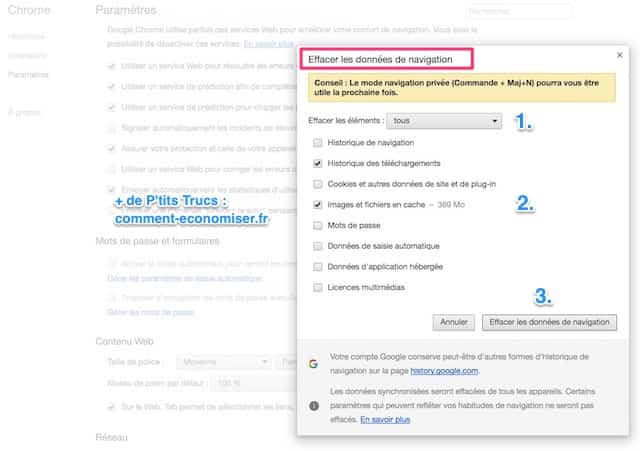
As you browse the Internet, Google Chrome records data.
After a while, this information becomes heavy and slows down your browser.
To delete this browsing data and speed up your computer on the Internet, it's easy:
1. On PC, use the shortcut: Ctrl + Shift + Delete. On Mac, use the shortcut: Cmd + Shift + Delete.
2. The window "Clear browsing data"(photo above) will then open.
3. From the drop-down menu, choose "all".
4. Then, check at least "Download History" and "Cached images and files".
5. Finally click on the button at the bottom right "Clear browsing data".
Do this at least once a month.
In step 4, you can also check all the other boxes. But double check before you don't mind erasing this information permanently!
Remove unnecessary extensions
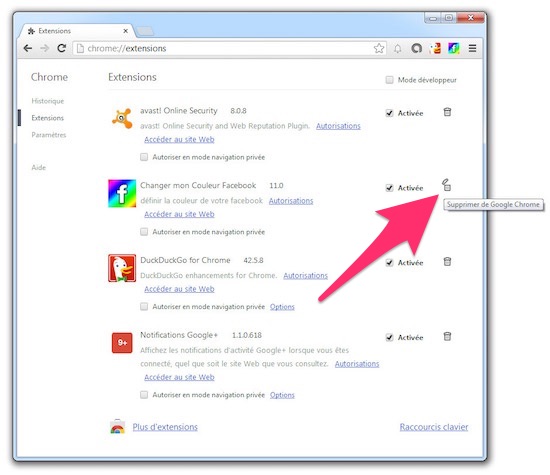
The more extensions you install to Google Chrome, the more it slows down.
So to speed it up, delete all the ones you have installed but which no longer serve you.
It could not be easier :
1. Click on the three small dots at the top right of the screen.
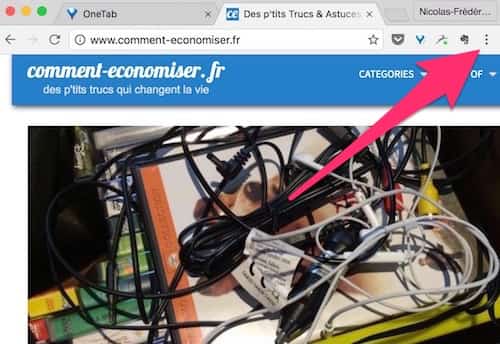
2. In the menu that appears, click on "More tools"then on"Extensions".
3. Click the trash can icon to remove an extension.
4. Click the "Remove" button to confirm the removal of the extension.
Quit and relaunch Google Chrome
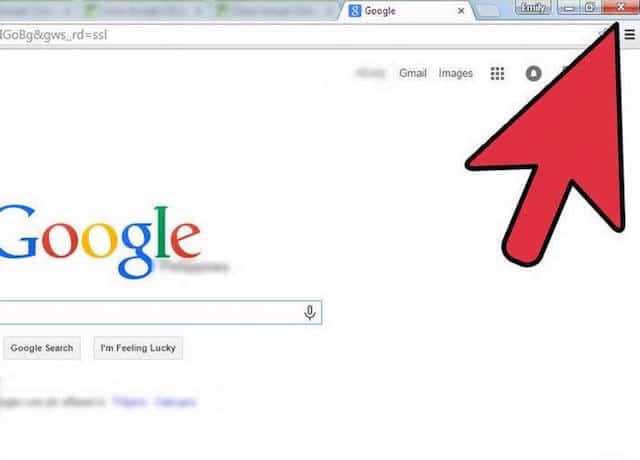
After a while, Google Chrome starts to tire if you don't restart it.
This is true on both PCs and Macs.
To give it a second youth, remember to close it completely and then reopen it regularly.
To do this, it's very simple:
1. On PC, use the shortcut: Ctrl + Shift + Q. For Mac: press Cmd + Q.
2. Once closed, double-click on the Chrome icon to reopen it.
Do this operation, at least once a week for it to be effective.
Your turn...
Have you tried these tips to speed up Chrome? Let us know in the comments if it worked for you. We can't wait to hear from you!
Do you like this trick ? Share it with your friends on Facebook.
Also to discover:
How To Surf The Internet Fast With A Slow Connection.
Computer Too Slow at Startup? How to Speed it Up in 2 min.










