16 Mac Tips Every Mac Owner Should Know.
Looking for tips for using your Mac or MacBook?
Macs are easy and straightforward to use, but that doesn't mean there aren't tips, on the contrary!
When I switched from PC to Mac, there were some features that I couldn't quite find. I thought they didn't exist on Mac.
But they do exist and are actually even easier to use!
Here are 16 tips and tricks that all Mac owners (Macbook pro or air) should know to learn how to use their Mac:
1. To hide and show your dock

Press the keys CMD + ALT + D to hide your dock and have more space available on your screen. To make it reappear, use the same shortcut.
2. Delete text from left to right
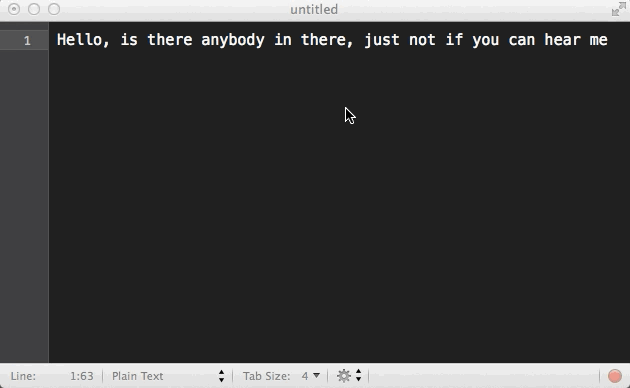
Press the keys FN + ← (delete key) to delete text from left to right. Very useful when making corrections in an email.
3. Share any text with your friends on Facebook
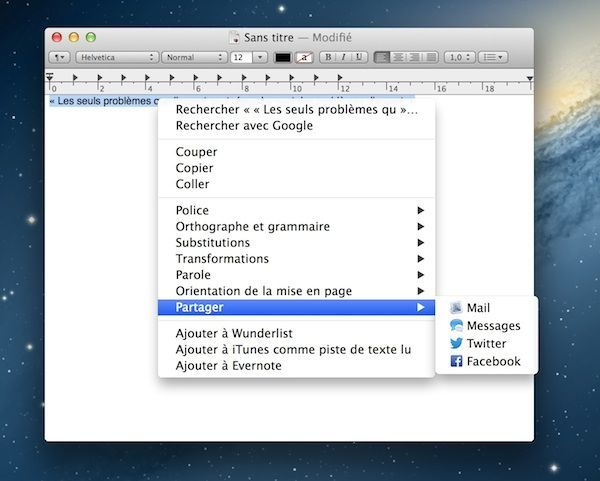
When you see a beautiful quote in a book on the iBook app or want to share a text you've written, don't bother opening Facebook or Twitter. Select the text, right click on it and click Share.
4. Merge Finder windows into one
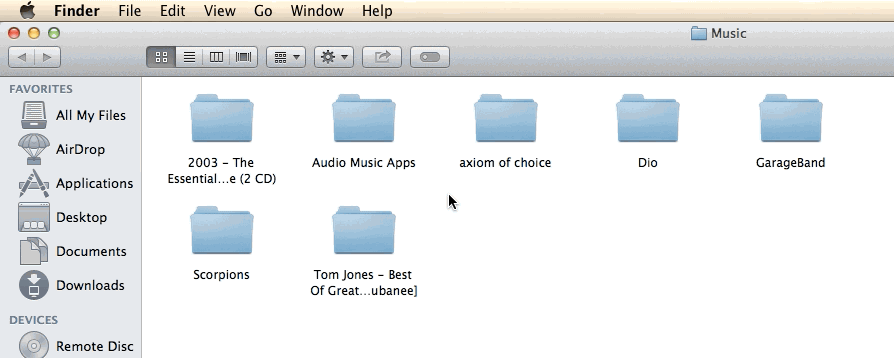
If you've got lots of Finder windows open and it's getting tricky to navigate, group them into one with tabs instead. To do this, click on Window then on Merge all windows.
5. Delete files by clicking on CMD + ←
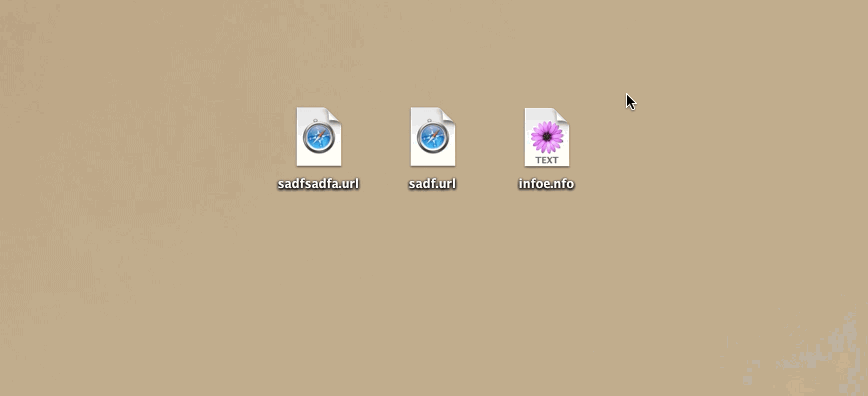
Instead of selecting and dropping files into the Trash, you can simply press CMD + ← (delete key) to move them directly to the Trash. Very handy when you don't have a mouse handy.
6. Use Spotlight as a calculator
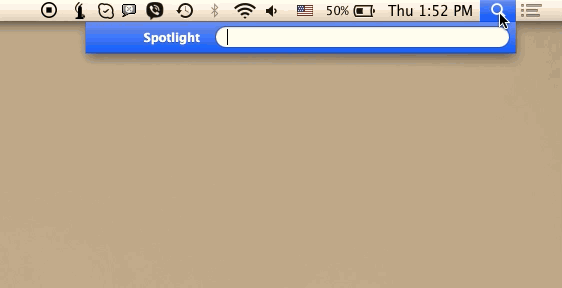
Press on CMD + Space bar to open Spotlight search or click directly on the magnifying glass at the top right. Then, type the calculation as for example 63-58 to get the answer without opening the calculator.
7. Start your mac in silence
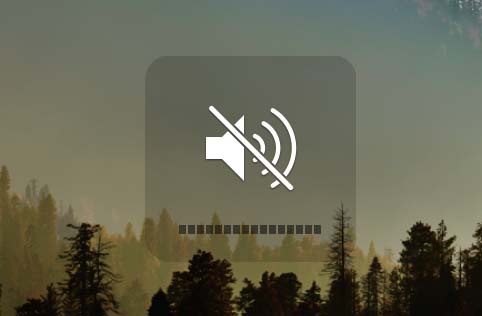
This is handy if you're in class or in a meeting and don't want to attract attention by turning on your MacBook. Keep pressing the button Power + F10 to start your Mac silently.
8. Change the volume silently
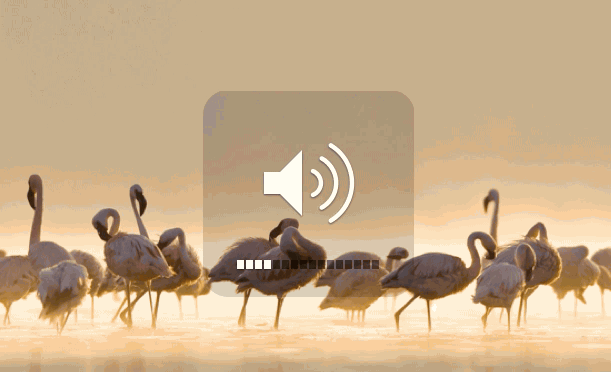
If you are on a call on Skype or listening to great music like a Pink Floyd album and you don't want the volume sound to interrupt you, let the ↑ key (shift) while you increase or decrease the volume.
9. Change the default application to open files
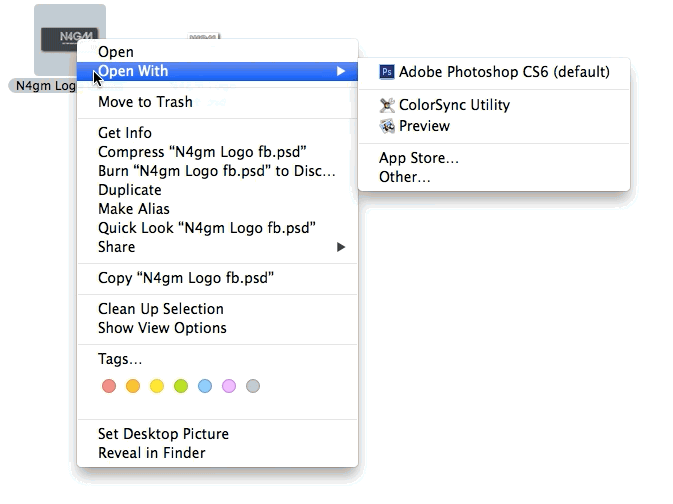
If you are used to opening certain files with a particular program, this tip will save you time. After having made a right click on the file in question, let press Alt to see the option "Always open with".
10. Make a screen impression
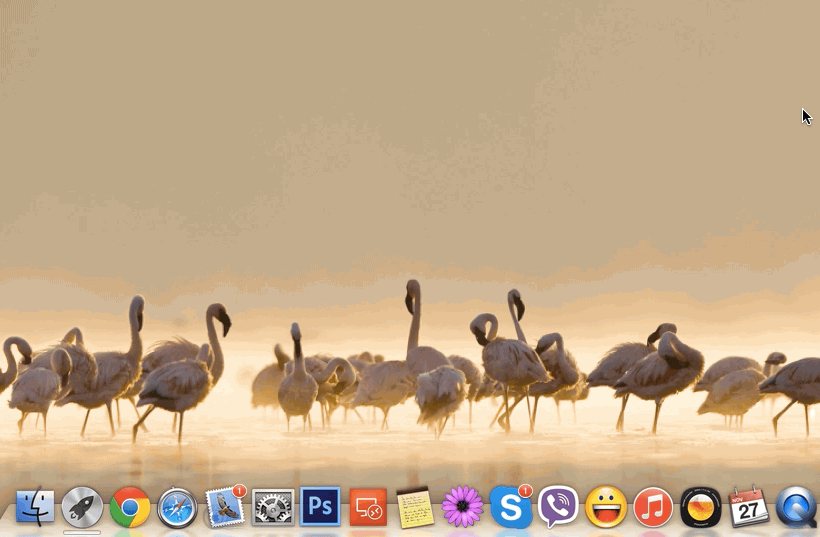
Press on CMD + ↑ (shift) + 3 to make an impression of the entire screen. Or press CMD + ↑ (shift) + 4 and drag your pointer to select the area to take a photo. The screen print will then appear directly on your computer desktop.
11. Stop nuisance notifications
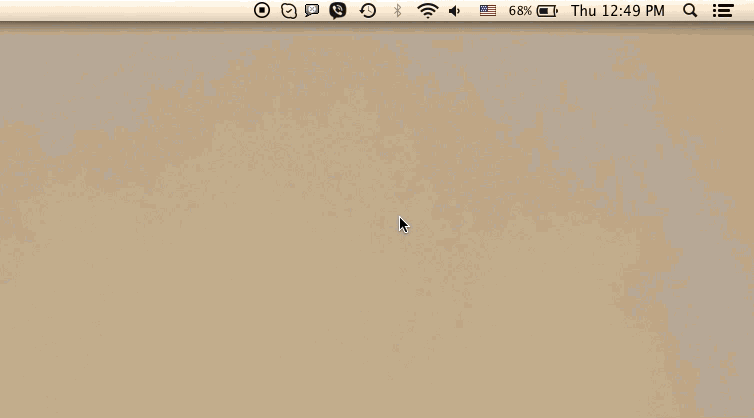
Are you working on an important project but your mac notifications keep bothering you? No problem, you can turn off these notifications easily. Click on the button at the top right of the screen, then move up the notification window to click the stop button.
12. Use your Mac to read text aloud
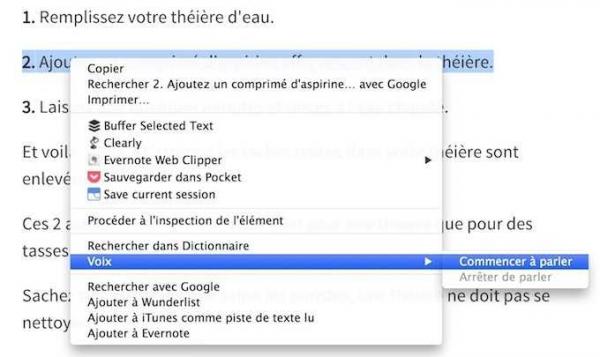
Your Mac can read your emails or any other text written in French, for example a tip on comment-economiser.fr. To do this, select the text, right click and choose Voice and Start talking. If the French voice is not installed on your Mac, go to System Preferences, Dictation and Speech. Click Text-to-speech, System voice, and then click Personalize. There, choose one of the 3 available French voices: Audrey, Aurélie or Thomas.
13. Sign PDFs with your own signature
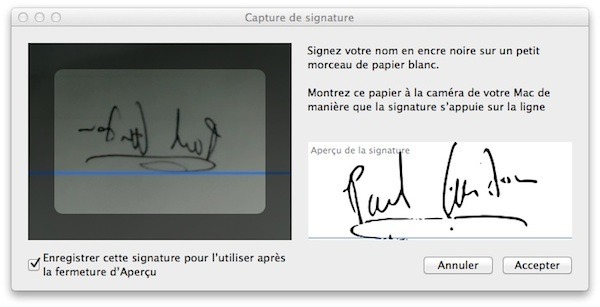
Take a blank piece of paper and make your signature on it. Then, open preview, and go to Preview Preferences (shortcut: CMD +,) click Signatures> Create Signature. Now hold the paper with your signature in front of your Mac's camera and click on Accept.
There you go, now you can sign a PDF without having to print and rescan it! To add the signature in a PDF, open the file in Preview, then click Tools> Annotate> Signature and choose the signature you just created. Now click on where you want to add signature on PDF document.
14. Hide apps quickly
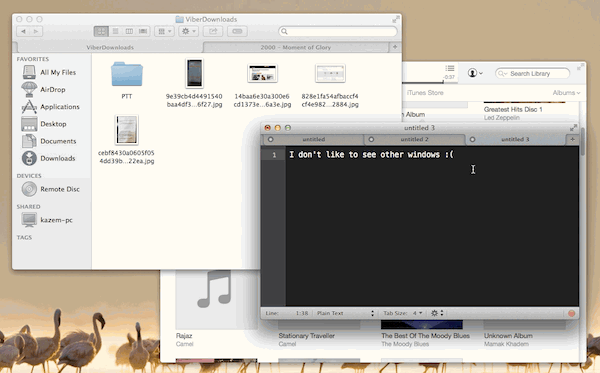
Need to focus on a specific application? You can of course open the app in full screen, but that's not the only way to make other apps disappear. Press on Alt + CMD + H to hide other apps quickly.
15. Add emoticons to your text
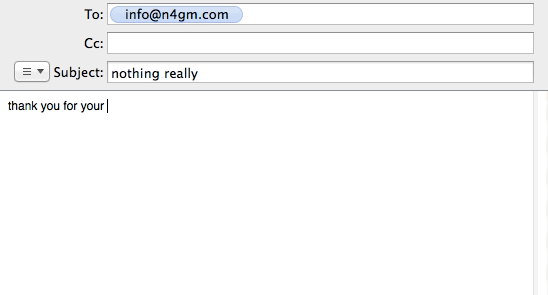
Press the keys CMD + CTRL + Space bar to open the keyboard with emoticons. You will be able to put beautiful smileys in your emails or iMessage.
16. Type accented letters quickly
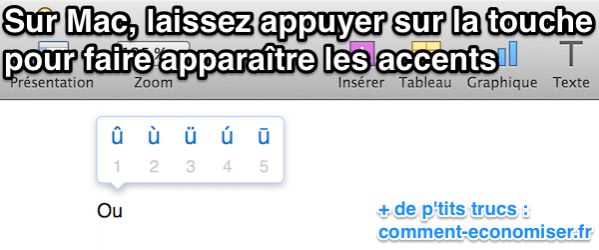
Did you know that you can make accented letters appear quickly on your Mac? Just to press the letter longer to see all the corresponding accented letters appear. You just have to choose the right one.
Bonus tip
Are you used to having lots of windows open on your Internet browser?
Whether you're on Safari, Firefox, or Chrome, there's a simple trick to switching between windows in the same app.
Just make a cmd + the "` "key on your keyboard.
Note that this tip works for any application.
Don't forget to share these tips with your friends on Facebook, they will thank you!
Do you like this trick ? Share it with your friends on Facebook.
Also to discover:
The 4 Essential Actions To Save Your Computer When You Have Spilled Water On It.
Computer Too Slow on the Internet? The Tip That Works to Surf Faster.










