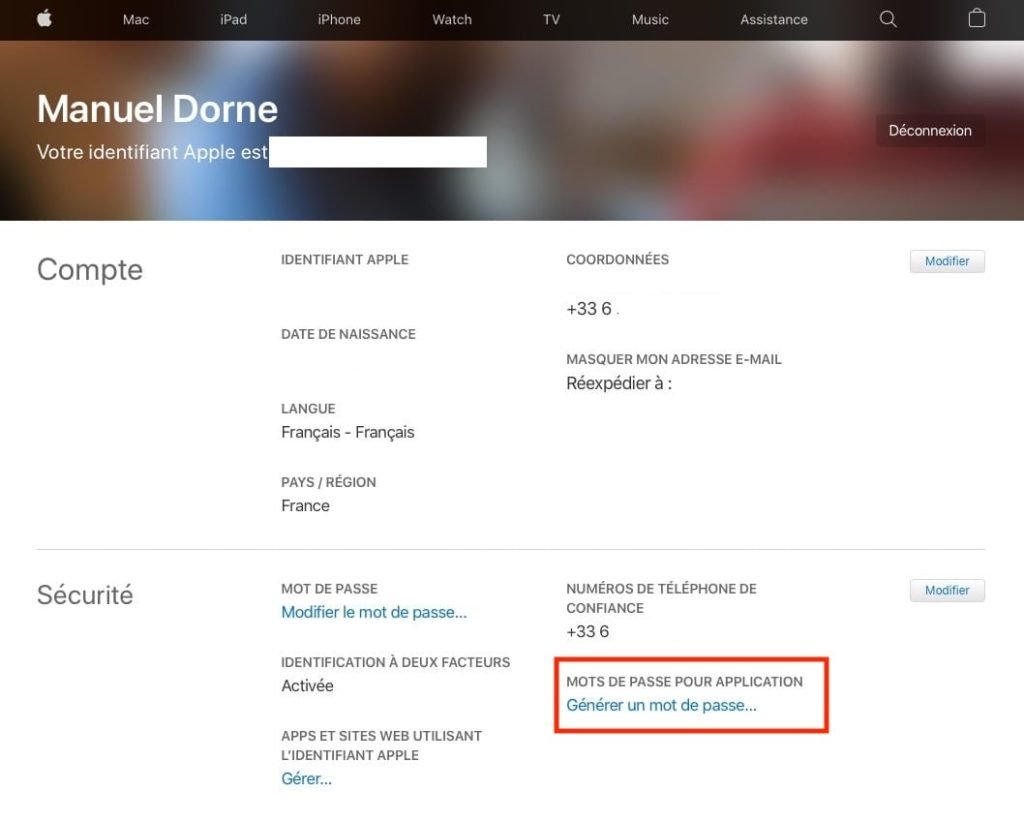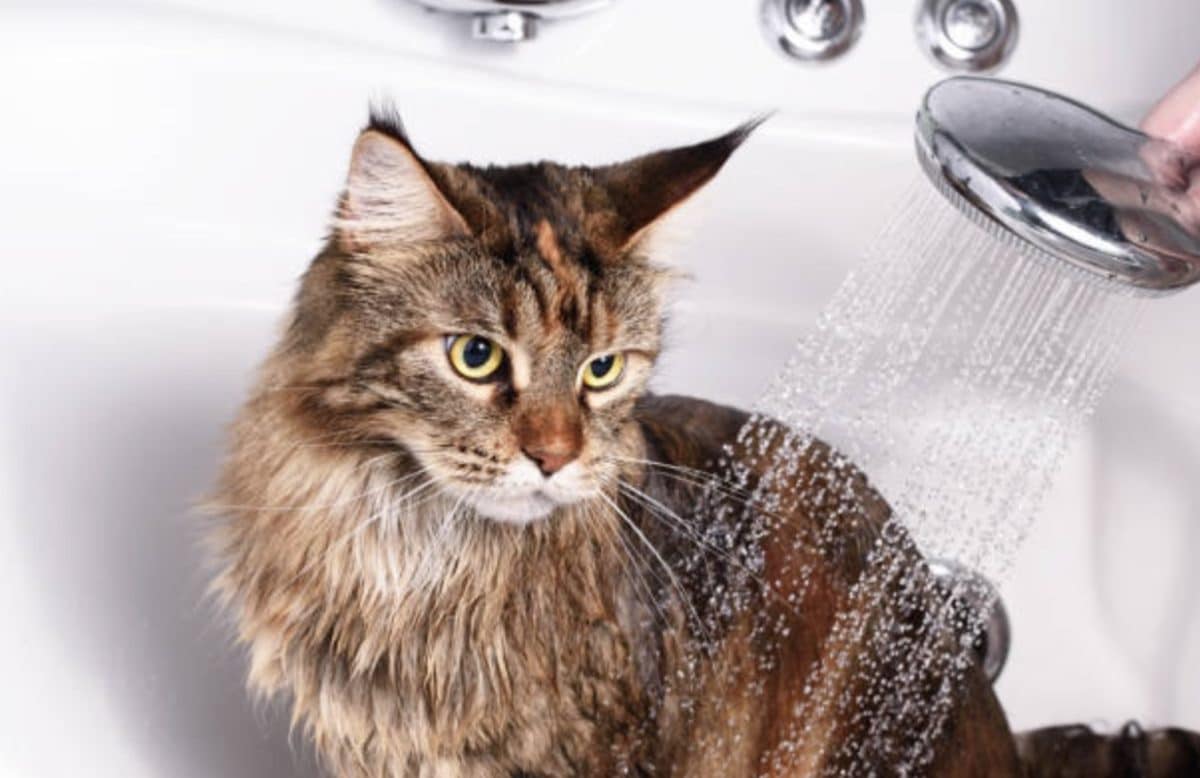iPhone Too Slow? 5 Unknown Tips To Speed Up It In 1 Min.
Do you have an iPhone that sometimes gets a bit slow?
And you feel like it slows down like a computer when you use it? So what to do?
Personally, I stay zen and I do a little cleaning to give it a boost.
By downloading apps and using it all the time, your iPhone may start to row, which is not very pleasant.
Whenever you have this problem, here's what to do:
1. Close all applications
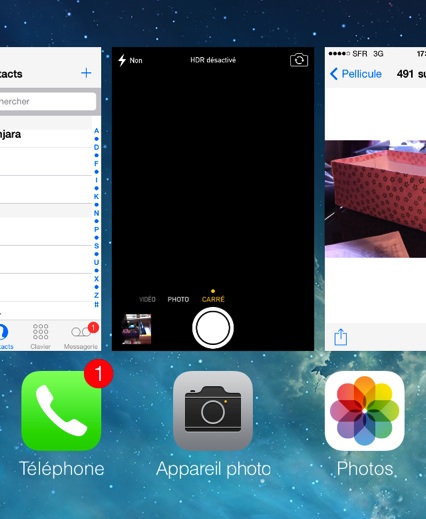
Since iOS 8, as soon as you open an app, it stays open even if you no longer use it.
It can quickly become problematic because each application takes up memory.
And as the memory is limited, after a while it gets stuck!
How to do
To access all open applications, double-click the button Menu Where Home (the one at the bottom of the screen).
Then slide your finger up the screen to close the apps.
To save time, there is even a trick to close several applications at the same time. Click here to discover it.
You just have to close all open applications.
Including the ones you use every day because a little restart is always good :-).
Usually I have at least 30 apps open, don't you?
2. Restart the iPhone

I still remember my Nokia which I gently turned off every night. With the Apple phone, we have much less reflex to turn them off.
But like a computer, they need a good reboot every now and then to regain their youth.
I advise you to do it at least once every 2 weeks.
How to do
I keep the top button pressed for 4 seconds.
The button Switch off appears and I gently slide my finger from left to right.
Restarting takes a few minutes but it's worth it.
In order not to rush my phone (it has to rest a bit anyway, right?), I wait a few minutes before turning it back on.
3. Remove unnecessary applications
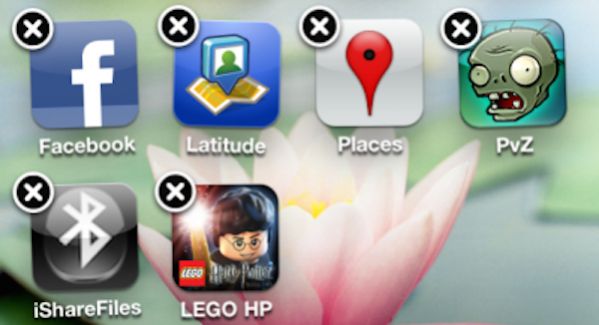
I have the iPhone with only 32gb and am still ric-rac level of available memory.
I am constantly downloading new apps and have a bundle of music.
As a result, I often have to clean up and remove all the apps I don't use regularly.
How to do
Go to Settings, then IPhone storage then Use. This is where your iPhone's available storage is listed.
The list first shows what uses the most memory.
Then, you just have to choose the applications to delete to save memory and therefore speed.
I'm sure you have plenty of them that you never opened!
4. Delete the SMS / MMS
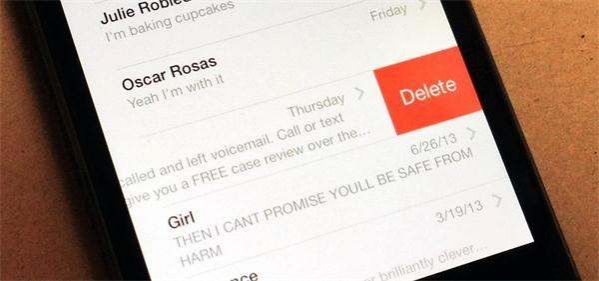
Did you know that your SMS and MMS take up a lot of space on your iPhone?
There too go for a walk in Settings then IPhone storage.
Now scroll down the list until you find the app Messages and click on it to see how much space your conversions are taking up.
More than 500 MB? That is what I thought !
How to do
To save space and speed, delete as many conversations, photos, videos and other large attachments as possible.
Know that the more photos you have in the conversation, the more space the message takes.
On any documents and data, slide your finger from right to left to reveal the button To delete.
You just have to confirm by touching the button To delete.
And here is still space easily gained :-)
5. Delete the voicemail messages

Last effective and little-known trick to boost the speed of your iPhone: delete voicemail messages.
Why ? Because the iPhone is one of the few phones that stores your answering machine messages on the phone.
Result, it takes up space and slows down your iPhone. So do not wait any longer, go immediately to delete all your voicemail messages that are no longer used for nothing.
How to do
Touch the app Telephone, then Messaging. As with messages, slide your finger from right to left to delete a voicemail message.
But wait, it's not over. The message is not yet completely deleted from iPhone!
Now scroll to the bottom of the page, and touch Messages deleted. Finally tap at the top right of the screen Erase everything to permanently delete the voicemail messages.
Results
There you have it, you have now recovered a lot of space on your iPhone :-)
These 5 tips will allow you to speed up your iPhone easily.
In any case, I immediately feel the difference.
Considering my intensive use, I do these manipulations at least 1 time per week.
Of course, these tips work on all iPhones that work with iOS 13, 12, 11, 10, 9, 8, 7 i.e. iPhone 11, 10, 8, 7, 6, 5, 4 Same for the iPad.
Best of all, you will also gain autonomy if you do it regularly. Nice no?
Your turn...
Have you tried these easy tips to stop your iPhone from bugging? Let us know in the comments if it worked for you. We can't wait to hear from you!
Do you like this trick ? Share it with your friends on Facebook.
Also to discover:
How to Save iPhone Battery: 30 Essential Tips.
IPhone Lost? Easy Localization with Our Tip.