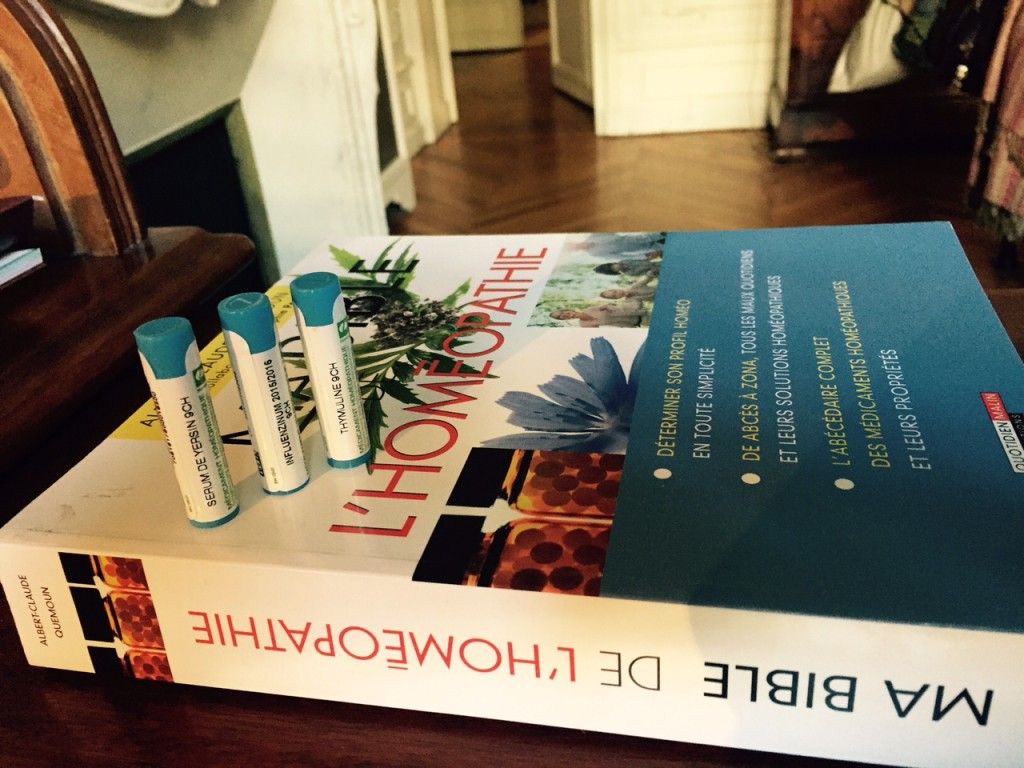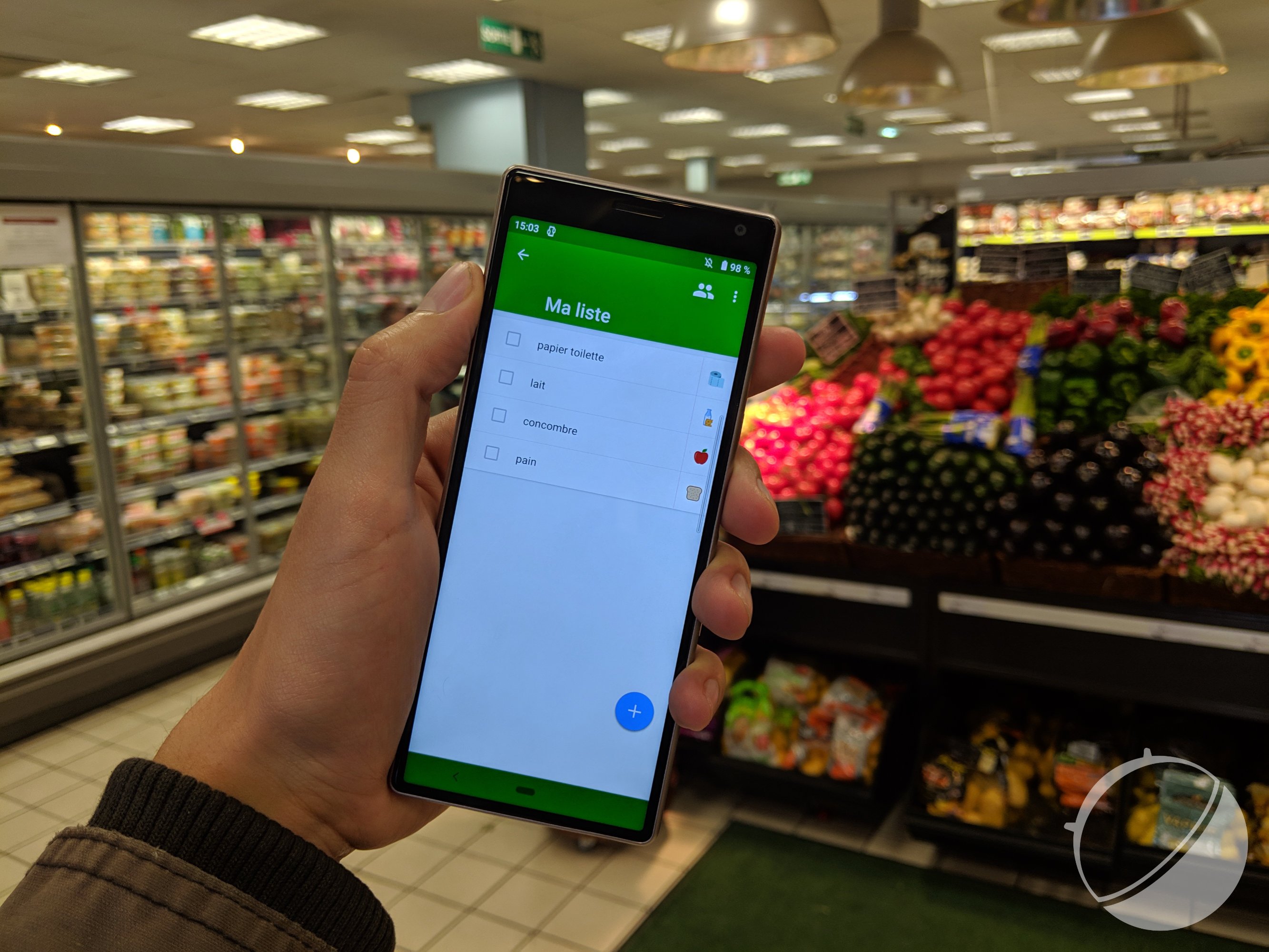How to Delete an SMS or a Message on iPhone.
Do you have an iPhone?
But especially sms, messages or iMessages that must disappear quickly?
Don't worry, we don't want to know why.
We just want to help you delete them permanently in the blink of an eye.
Here is how to delete the message (s) easily and quickly. Look :
1. Let your finger press on the message to be erased

2. Touch "More ..."

3. Select the text message (s) to delete. Touch the recycle bin then "Delete message"
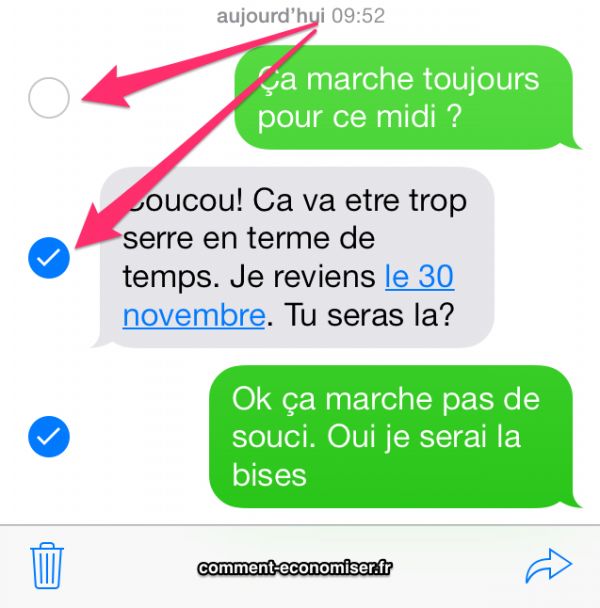
4. To delete all messages, touch "Delete all" then "Delete conversation"

To delete an entire conversation, the other solution is to swipe the screen from right to left
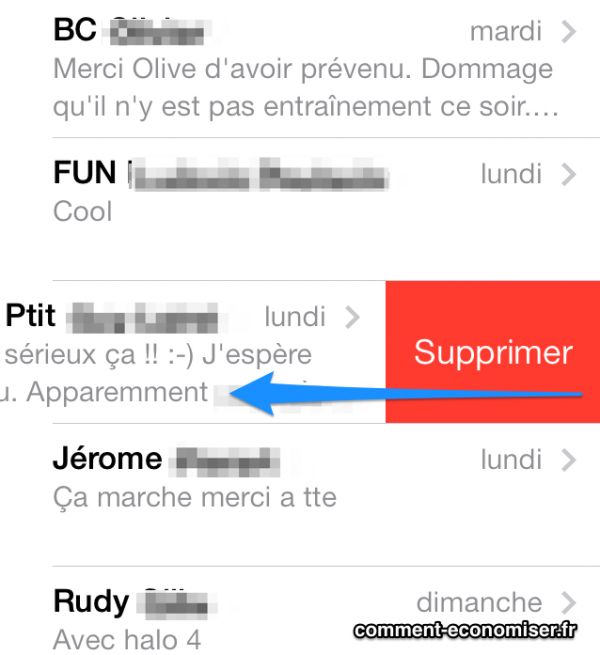
Results
And that's it, your messages and SMS are now deleted from your iPhone :-)
Now you know how to cancel message sent by iPhone error.
So relieved? That's what I thought.
Note that this trick works on iOS7, 8, 9 and 10, 11 and 13 whether on iPhone 4, 4S, 5, 5S, 5C, 6 or 6S, 7, 8 and X ...
If now you have some iPhone battery concerns, read these 18 tips or these if you have an iPhone 5.
Do you like this trick ? Share it with your friends on Facebook.
Also to discover:
33 Must-Have iPhone Tips That Nobody Knows About.
How to Save iPhone Battery: 30 Essential Tips.